 See more samples here and here
See more samples here and hereHow To
Make Chrome Letters w/ Painter 4 (OS Classic)
(go here for tutorial using Painter X- OSX)
 See more samples here and here
See more samples here and here
1. Launch Painter 4, open
File > New > OK
2. Select "Alphabet Tool" ![]()
Set POINT SIZE (EX:
100)
Set FONT (EX: CAPITALS)
Set COLOR (EX: yellow)
3. Click inside new window, type a word, then click "Float Tool"![]()
- this creates a striped
line w/ handles around each letter
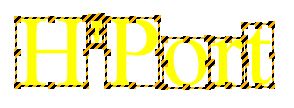
4. In top Menu, select Shapes
> Group - this creates a striped line w/ handles around the word
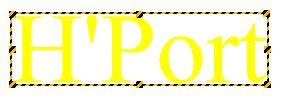
5. In top Menu, select Shape > Convert to Floater - this creates a striped
line around the word
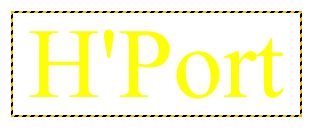
6. In top Menu, select Effects > Surface Control > Apply Surface
Control
7. In dialog box, choose Image Luminance. Experiment with various slider settings.
(The settings below produced the chrome word at top of this page)
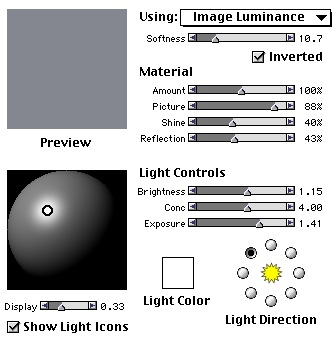
8 . Click OK to apply effects. Edit Undo to adjust effects
*Note- once you Deselect the Word, you have to start over.
Then 'Save As' JPEG or GIF for a small kb file (or use Command-Shift-4 to produce
a PNG file).
Hammondsport Mac Users Group - Hammondsport, NY 14840 - www.hportmug.com