 See more samples here and here
See more samples here and hereHow To
Make Chrome Letters w/ Corel Paint (OSX)
(go here for Painter 4 tutorial using OS 8-9-Classic)
 See more samples here and here
See more samples here and here
Chrome Letters in
OSX w/ Painter X by Corel
1. Open Painter X
2. Select File > New - click OK
3. Set color (Ex. yellow)
4. Select Alphabet Tool (T)
---a. Select Font (Ex. CAPITALS)
---b. Select Size (Ex. 200 point)
5. Click once inside New window and type your word.
6. Select Layer > Drop & Select (this makes a dotted line around each
letter)
7. Select Effects > Apply Surface Texture
---a. Select Original Luminance
---b. Adjust softness, reflection, etc
---c. Observe changes in Preview Window (you can move the image) - see examples
8. Finalize choices by OK
9. Go to Select > Float to deselect.
10. Creat a Drop Shadow if desired - Effects > Object > Create Drop Shadow
- OK
11. Use Command-Shift-4 to capture your chrome letters in a PNG format.
12. Open and convert to JPEG to reduce size.
Settings for above Sample:
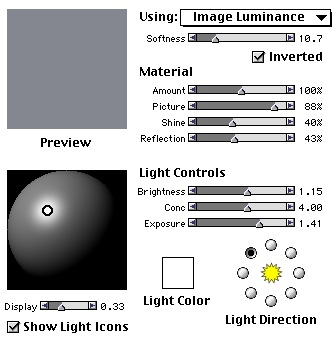
Free 30-Day Trial (102MB download)
http://www.painterartist.com/us/free-trials/
Hammondsport Mac Users Group - Hammondsport, NY 14840 - www.hportmug.com