1. Open Address Book on your Mac.
How To
Copy Mac Address Book to Gmail
1. Open Address Book on your Mac.
![]()
2. Select the group of
e-mail addresses (such as 'All Contacts') that you wish to copy to Gmail.
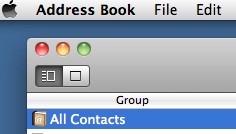
3. Then go to Address Book
Menu > File > Export > Export vCard.
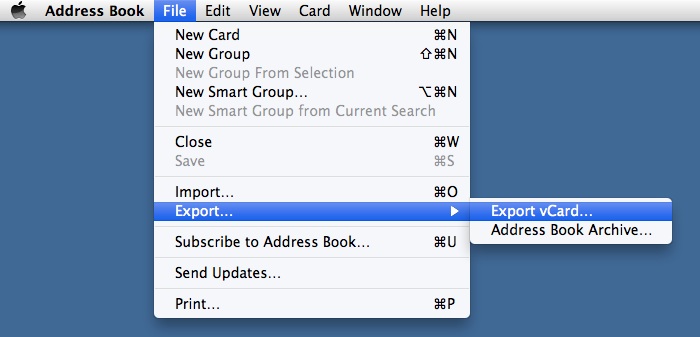
4. Export the vCards to your Desktop.
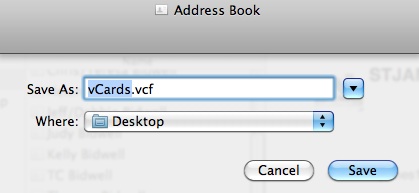 =
= 
5. Next open your online Gmail account and click on the red 'Gmail' under
Google to reveal options - select 'Contacts'
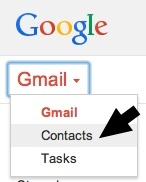
6. Under Contacts, click on 'Import Contacts'
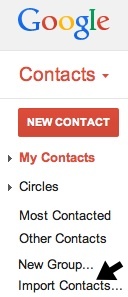
7. Click 'Choose File' - find your vCard on Desktop - import addresses into
Gmail.
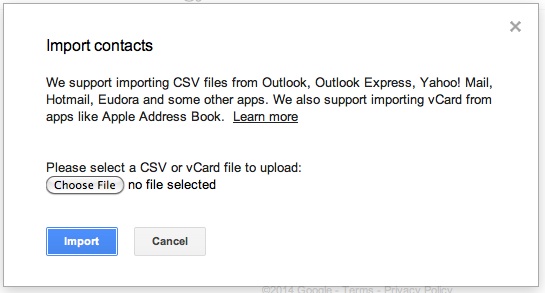
8. All addresses should
now appear in your Gmail Contacts. Return to your Gmail Inbox by clicking
on 'Gmail' option under Google.
9. Gmail
addresses can also be EXPORTED from Gmail to your Mac in the vCard
format. Go to the Contacts 'More' options and select 'Export'
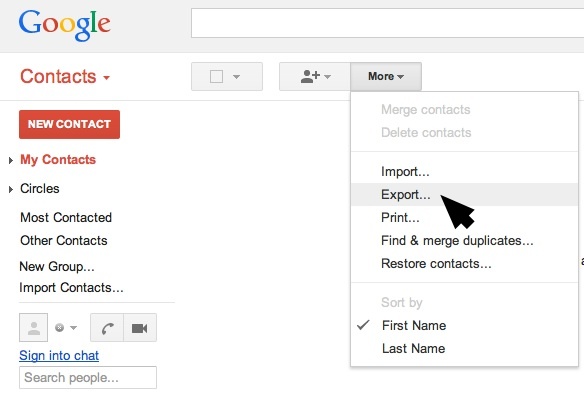
10. In the dialog window that opens, select which contacts you wish to export,
choose a format and then click Export.
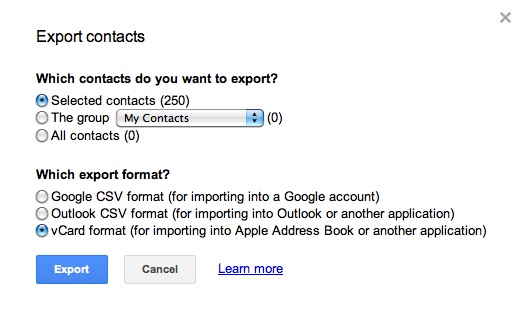
NOTE: Text and images in this tutorial were made on a MacBook Pro
running Snow Leopard 10.6.8 and Gmail 1-15-2014.
Hammondsport Mac Users Group - Hammondsport, NY 14840 - www.hportmug.com