How to Make a 'PowerPoint' Presentation with OpenOffice
![]() Apache
OpenOffice.org -
free to use - download - install
- launch
Apache
OpenOffice.org -
free to use - download - install
- launch
Step 1 - Select 'Presentation'
- then follow the Wizard for desired parameters.
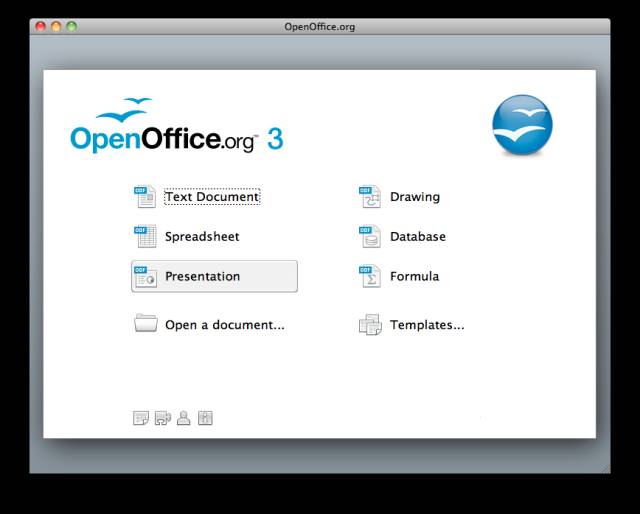
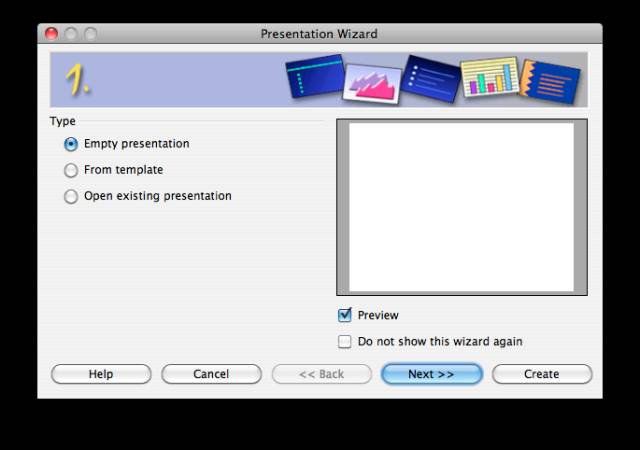
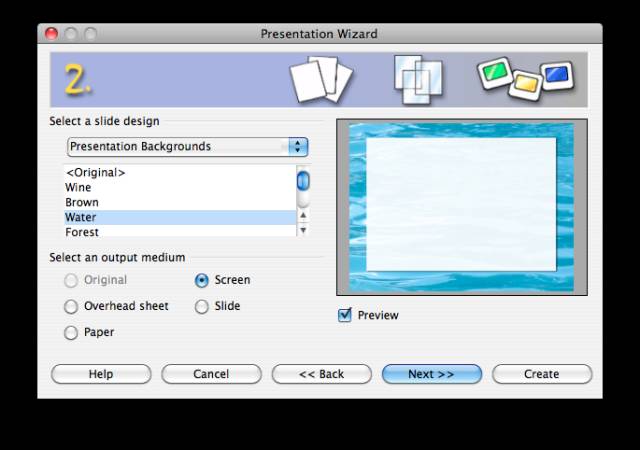
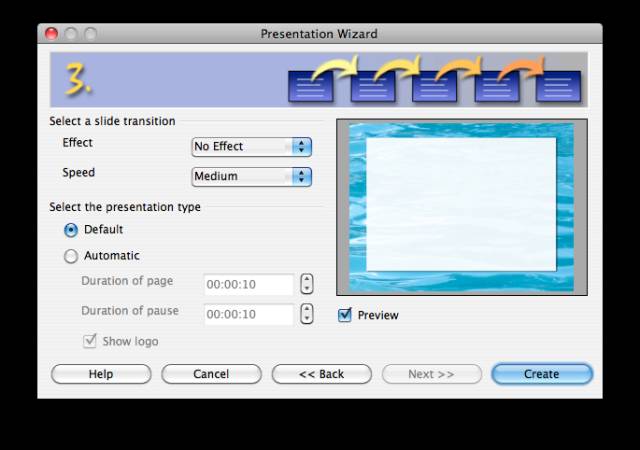
Step 2 - View empty presentation
- more slides can be added in left column -
Go to Top Menu > Insert > Slide
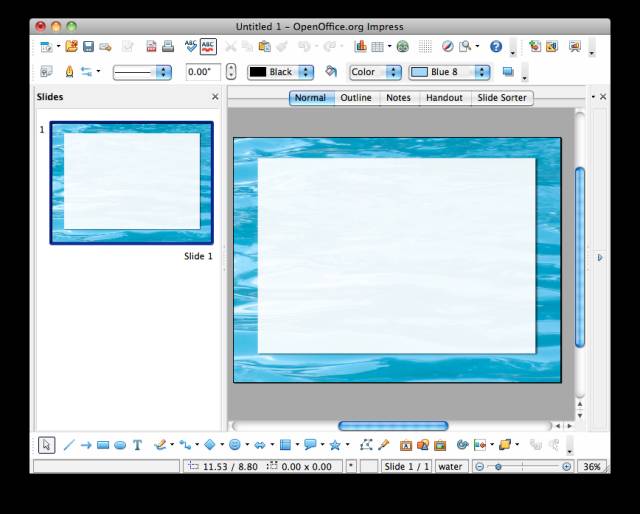
Step 3 - Add a PICTURE
Go to Menu > Insert > Picture >
From File -- find a picture -- click 'Open'.
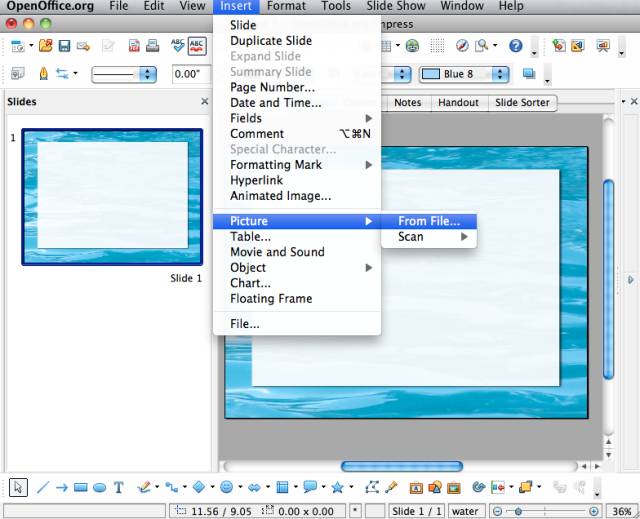
Step 4 - The image inserted will
appear with 'handles' for re-postioning or re-sizing.
(Note: when re-sizing, hold Shift key down to maintain original proportion.)
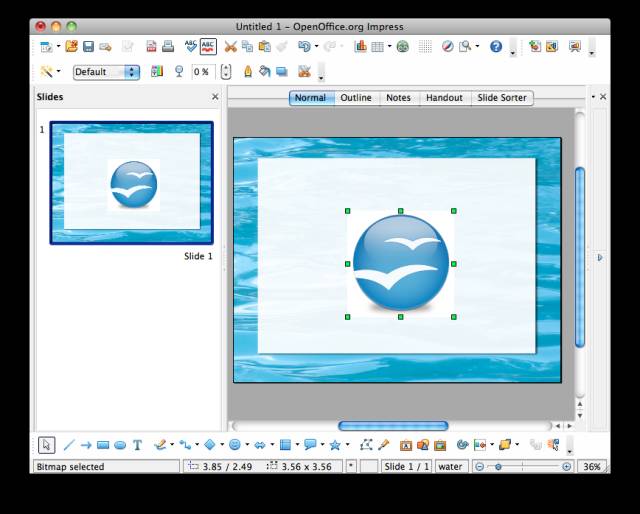
Step 5 - Add TEXT
Click on 'T' icon at bottom - then click in frame to open Text box - type words.
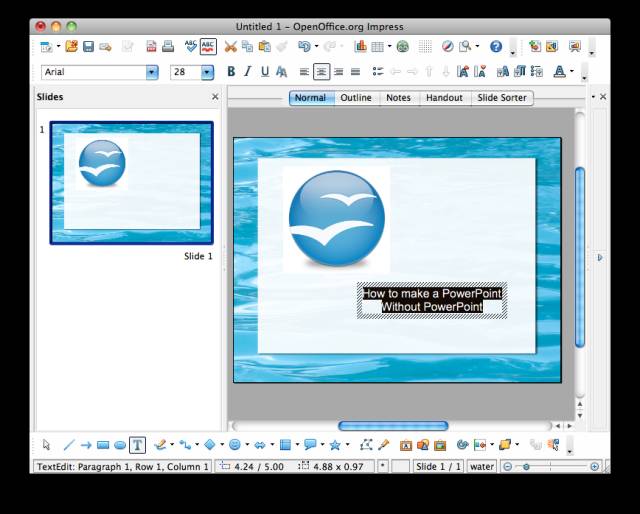
Step 6 - To VIEW presentation full screen, go to top Menu > Slide Show > Slide Show

Step 7 - Slide will fill complete
screen - click to advance slides or use up/down arrows.
Press 'escape' to end Show. Attach a VGA projector to your computer for larger
audience.
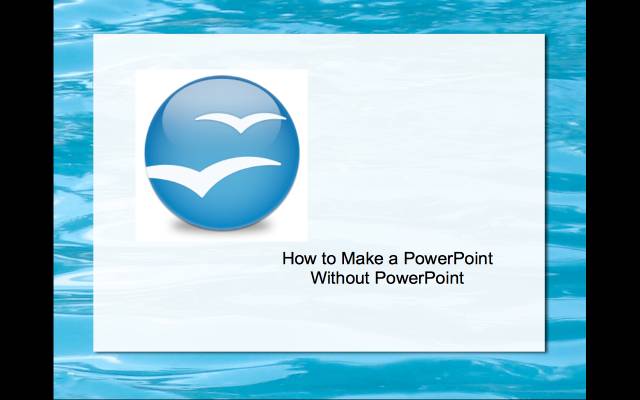
Step 8 - To SAVE your Presentation, go to Menu > File > Save ---select format .PPT
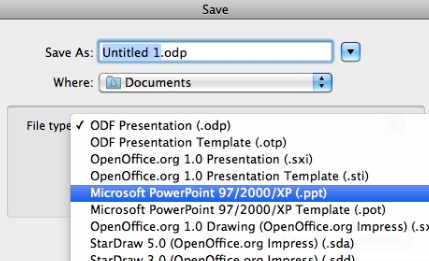
Step 9 - Name your presentation - select Where to save it - click 'Save'
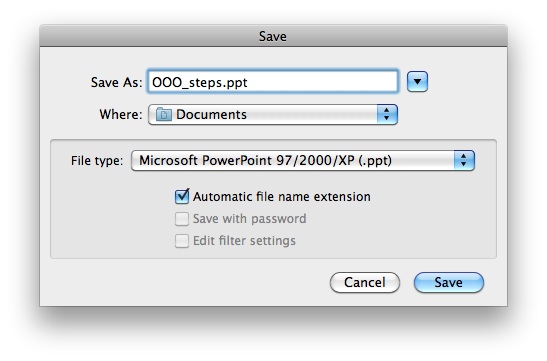
Step 10 - Select 'Keep Current Format'
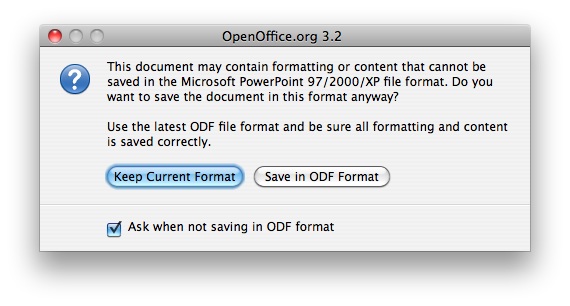
TIP: The extension .ppt (PowerPoint)
can be changed to .pps (PowerPoint Show)
to make it instantly launch
as a slideshow on any computer with Microsoft PowerPoint.
To edit your .pps slideshow, go to OpenOffice > Menu > File > Open > your
.pps file
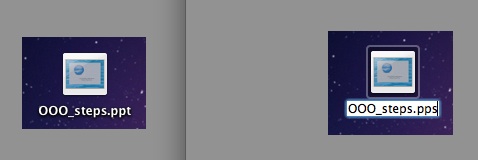
Hammondsport Mac Users Group - Hammondsport, NY 14840 - www.hportmug.com