Things you will need:
A high-speed ethernet cable
modem or router connected to your ISP; or a dial-up landline phone.
 AirPort
Extreme Base Station w/ modem
AirPort
Extreme Base Station w/ modem
---See Airport
Base Station Guide - 5 models
---See technical
spec comparisons of Apple Base Stations, Wireless Cards
and Ports
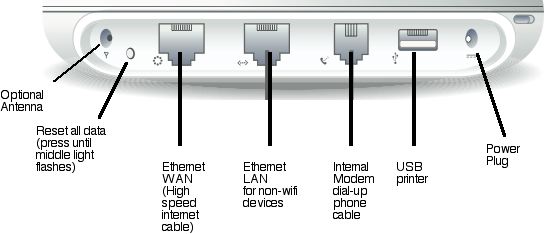
Ports on back of AEBS (A1034)
 USB
Printer
USB
Printer



Macs or PCs with a WiFi card in each (802.11b or g)
Setup Steps For Airport Extreme Base Station
01. Reset AEBS to Factory Defaults. (read Apple
instructions for all soft, hard and factory default resets)
---With AEBS unplugged, use a ballpoint pen to press and
hold the Reset button on back.
---Replug AEBS while still pressing the reset button.
---After about 5 seconds, the middle light on front of AEBS will begin
to flash rapidly.
---Release Reset Button - AEBS has been reset to Factory Defaults.
02. Power up AEBS, Macs and PC.
03. On a Mac, open AirPort Setup Assistant. ![]()
---Go > Utilities > AirPort Setup Assistant
---The base station will be automatically detected.
---Follow the steps to give your new network and base station a name
and password (or just leave it default for now).
---Close Airport Setup Assistant.
04. Next open AirPort Admin Utility. ![]()
![]()
---Go > Utilities > AirPort Admin Utility
---(NOTE: If you are using OSX 10.7 or 10.8 (Lion or Mt.Lion), download AP
Utility 5.6 for Lion to configure AEBS since AP Utility 6.1 does
not recognize older base stations. You might need to use free-trial
app Pacifist to
extract PKG in 10.8 - read how here).
05. Select your Base Station by name, then click Configure.
06. Enter your Password if asked. (the default password is 'public')
07. Under AirPort tab, type a new name for your base station. (or leave it generic - i.e. Base Station ed1d01)
08. Under AirPort
tab, type a new name for your network. (or
leave it generic - i.e. Apple Network ed1d01)
---Leave the box for Create a closed network unchecked
09. Under AirPort
tab, select the Wireless Security preferred.
---WPA2 Personal is best, as long as all connected
computers are WPA2-compatible.
---Macs must use OSX 10.3 or higher, Windows XP with Service
Pack 2 or higher
---Channel : Automatic Mode: match types of WiFi cards to be
used
---Wireless Options: Leave Multicast at 1 Transmitter Power:
use only as much as necessary
10. Everything else
under remaining tabs should be OK.
---Internet | Network | Port Mapping | Access
Control | WDS
11. Open Network
---Apple > System Preferences > Network
12. In Location box, select Automatic.
13. In Show box, Network Status should show your network.
14. In Show box, select AirPort.
15. Check box to show
AP status in desktop menu bar.![]()
---Note: the number of bars fluctuate depending
on several activities of Base Station in OS 10.4
---In pre-Tiger systems, the bars indicted only signal strength.
---If the modem does not readily connect but keeps going in
an endless dial up, you must manually reset the modem by pulling
out the Power Plug of the Base Station, then replug it.
Takes about a minute.
16. In Show box, select
Network Port Configurations.
---Check all Ports you might use to connect to
the internet or other devices.
---Arrange them in the order of preference by dragging.
17. For high speed
internet access, connect to your ISP.
---Plug the Cat5 ethernet cable from your ISP
cable modem into the AEBS WAN port.![]()
---Unplug/replug both router and AEBS.
---Within a minute, this should automatically connect you to
internet.
---Launch your internet browser to verify that you are connected.
18. For 56k dial-up
internet access, connect to your ISP.
---Plug
your telephone line into the AEBS modem port.![]()
---Click on AirPort dialup icon in desktop
Menu at top right.
---Find your Network Name and click 'Connect'.
---Base Station modem will dial your ISP number.
---After you connect, your time connected is displayed.![]()
---Launch Browser or Mail applications.
---To end your call, click 'Disconnect'
19. Power up Printer from AC outlet. Plug it into USB port on Base Station.
20. Open Printer Setup
Utility.
---Go > Utilities > Printer Setup Utilities
21. If the Printer List Box is empty, click Add.![]()
22. Rendezvous (now called Bonjour) will automatically detect any printer connected via a wireless system.
23. Select your printer and close window.
24. Open an application
such as TextEdit.
---Type a period and print it.
---First time might take 15-30 seconds for
data to transfer through AirPort to printer.
Other
Notes:
---Up to 50 computers can simultaneously be on-line via
the Base Station.
---Range of Base Station is up to 150 feet, depending
on walls, metal and other wireless devices.
---Directions for resetting all models of Apple Base Stations
can be found here.
---Find I.D. number (Mac
Address) on AirPort Extreme Base Station here.
---How
to set up WDS (Wireless Distribution Network) to extend
the range of two or more A1034 base stations.
![]()
More 'How to' Topics
Apple Routers - All Models to 2017 (Manuals, Resets)
Hammondsport Mac Users Group - Hammondsport, NY 14840 - www.hportmug.com