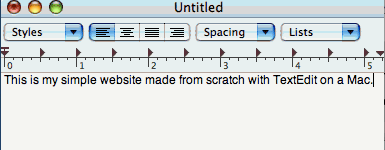
How To
Create a Simple Website Using TextEdit as an HTML Editor in OS X
1. Launch TextEdit.
2. Open TextEdit Preferences and check the box 'Ignore rich text commands in HTML files' (as shown here ).
3. In the untitled text document, type This is my simple website made from scratch with TextEdit on a Mac.
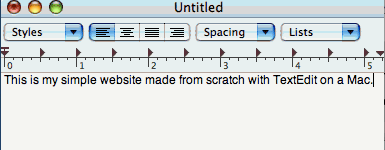
4. Save the document you have created - name it mywebsite and save it to the desktop as an HTML document.
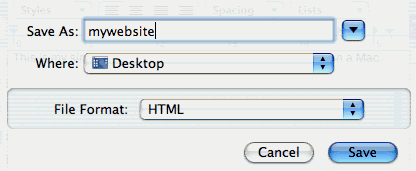
5. Open mywebsite.html by double-clicking on it - it should open in a browser window.
6. Leaving the browser window open, hold down the control key, and click on mywebsite.html again - a menu will open - select open with TextEdit.
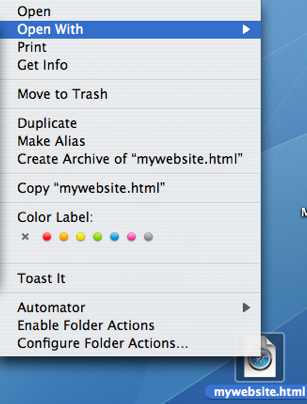
7. You should now see two windows: one showing the HTML language of mywebsite.html and one showing the Browser preview of your site.
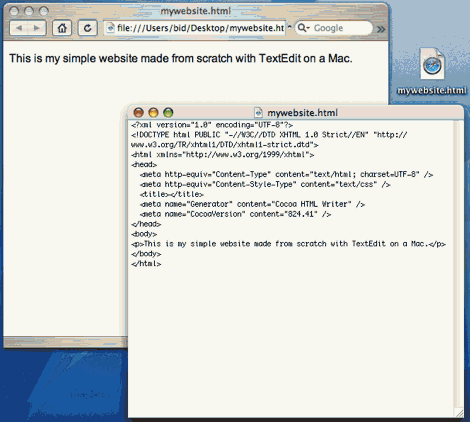
8. Between the tags <title> </title> type My Simple Website and then press Command S to save it.
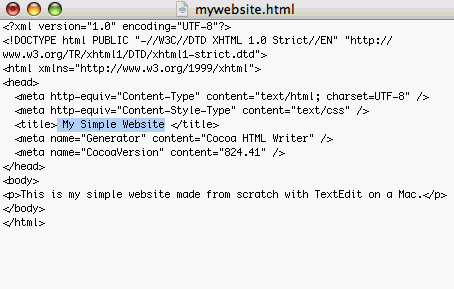
9. Refresh the browser window - you should see your title at the top edge.
10. Go back into the mywebsite.html document and insert BGCOLOR=FFFF00 into the opening <body> tag. Save, then refresh the browser window to see the change. It should have a yellow backgound now.
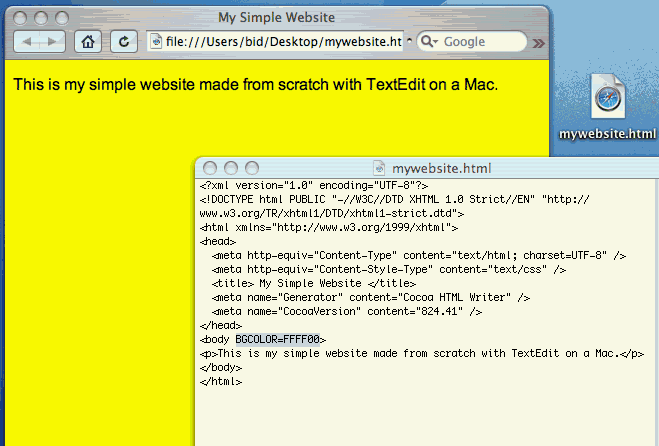
11. Try changing the yellow (FFFF00) to other colors (see Hexadecimal Chart/Numbers).
12. Add a Horizontal Rule Line such as the one below by typing <HR> any place between the opening <body> and closing </body> tags. Save file, refresh browser to preview.
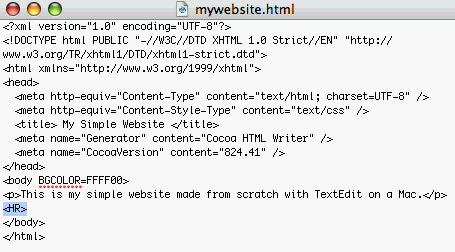
13. Insert an image (JPG, GIF, PNG) by adding <img SRC=appleicon_orig_big.jpg> anywhere between the opening <body> and closing </body> tags. (Get some sample images here.) Save and Refresh to view.
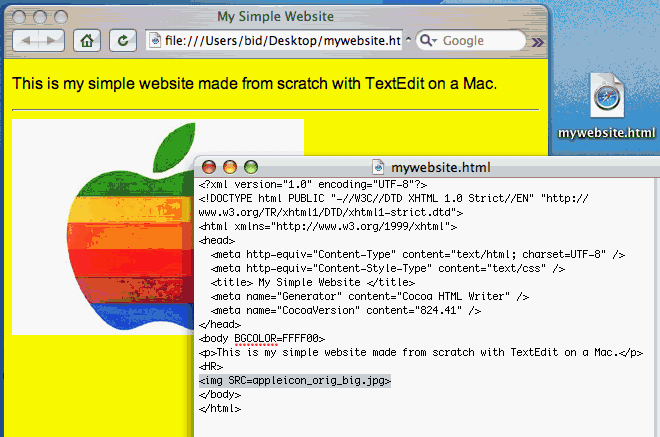
See an example of a simple website containing the above elements.
Hammondsport Mac Users Group
- Hammondsport, NY 14840 - www.hportmug.com