How To Make Chrome Letters w/ Corel Painter

STEP-BY-STEP CHROME LETTERS W/ COREL PAINTER
01
Open Corel
Painter (or download free
trial)
![]()
02 File > New (use white background) - OK

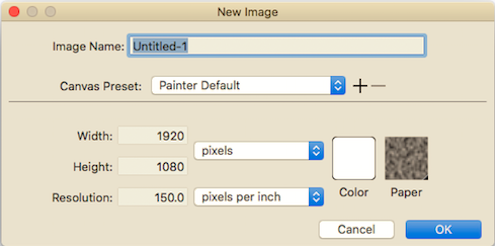
03 Click Text Tool
(T) ![]()
- - - Set COLOR
(Ex : Yellow) ![]()
- - - Set FONT
(Ex : Capitals) ![]()
- - - Set SIZE
(Ex : 100) ![]()
04 Click once inside
new Window and type a word
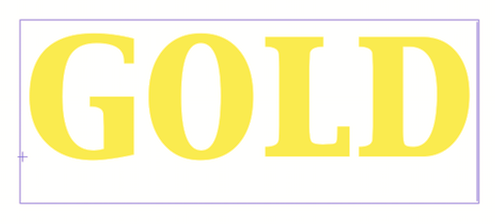
05 Go to Layer
> Drop
& Select (adds dotted lines)
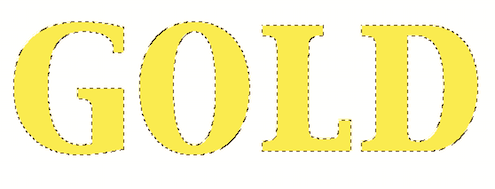
06 Go to Effects > Surface
Control > Apply Surface Texture
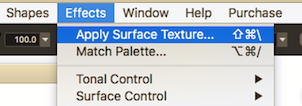
- - - Select Image Luminence
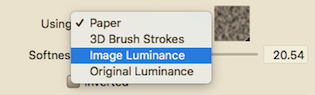
- - - Adjust Softness, Reflection, etc (see sample settings)
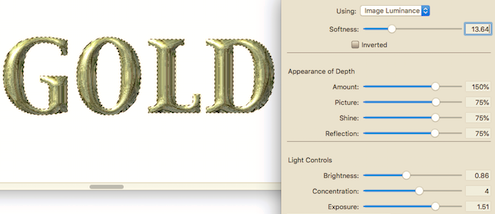
- - - Observe changes in Preview window - COM Z to undo
07 Finalize choices by OK
08 Go to Select > Float to deselect letters
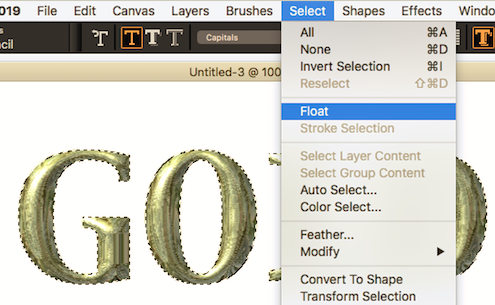

09 Go to Effects > Object > Create Drop Shadow
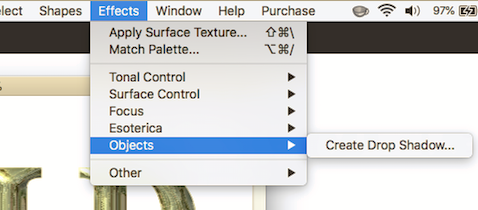
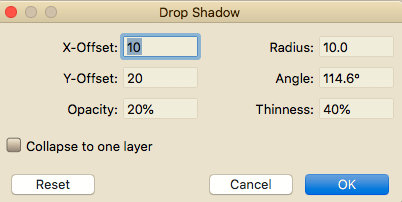

10 Finally use COM-SHIFT-4
to capture PNG image of word
TIP: Open PNG w/
Preview to convert to JPG or reduce size
Hammondsport Mac Users Group - Hammondsport, NY 14840 - www.hportmug.com