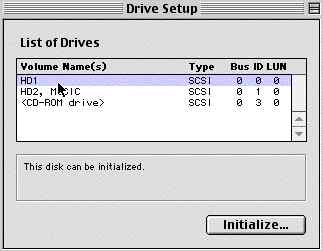
How To
Reformat a Hard Drive in OS8 or 9
1. Insert a MacOS system-install CD and hold down 'C' key to boot up from CD.
2. Open 'Utilities' folder on CD and doubleclick 'Drive Setup' utility.
3. In dialog box showing all mounted disks, select the HD to be reformatted (initialized).
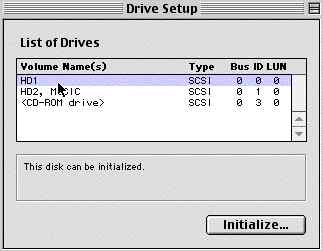
4. Click 'Initialize'. A warning will appear - all data will be lost. Click OK (if it is indeed OK).
5. In a few seconds, a new HD icon will appear called 'Untitled'
6. Install new system OS on Untitled. (Note: you can change the name of HD anytime, any name.)
7. Restart from new HD system. Remove CD.
To Create Partitions
After steps 1-3
4. Click Initialize.
5. Then click Custom Setup.

6. In Dialog Box, change '1 Partition' to '2 Partitions' (or 3 etc). Adjust relative sizes by dragging dividing line. Use all space available.
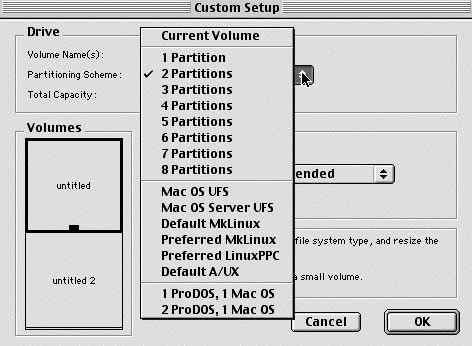
7. Click Initialize. New icons for each partition will appear on Desktop as Untitled, Untitled 2, Untitled 3 etc.
8. Install an MacOS system on at least one of the partitions. (Note: a different System can be installed on each partition and can be used as Startup by going to Control Panels > Startup Disk.)
Hammondsport Mac Users Group - Hammondsport, NY 14840 - www.hportmug.com